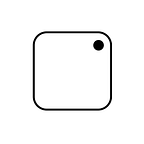27. How to print a temperature tower with Cura?
I used to see the recommendations for printing a temperature tower before trying out a new filament but was too lazy to do it. Until the last time when I tried using SUNLU silky rainbow filament. My print was not succeeding and there were many reasons for failures. Printing a temperature tower helped me a lot.
The concept behind the temperature tower is to increment the nozzle temperature by 5 degrees for every 5mm layer height. In this case, it is between 240 degrees Celsius to 190 degrees celsius. Once the print is over, we can visually inspect the quality of the print at different temperatures.
This is very handy to decide which nozzle temperature will work best for a specific filament.
There are two steps to do this. 1) Download the STL from Thingiverse 2) Add post scripts in Cura.
1. Download the STL
Download the STL and open ‘Heat_tower_190–240_Bridge.stl’ in Cura.
2. Add post scripts in Cura
Set printing temperature as 240 under Material option.
Open ‘Modify G-Code’ in Cura
Hit the option ‘Add a script’ and then from the sub-options, choose ‘ChangeAtZ 5.2.1 (Experimental)’.
From the options displayed on the right side choose ‘Change Height’ as ‘5.0’ and select the checkbox against ‘Change Extruder1 Temp’. Set the Extruder 1 temp as ‘235.0'.
Now keep repeating adding Scripts nine more times. Each time, increment the changing height by 5 and decrement the Extruder 1 Temp by 5. Once done it should look like below:
Based on the output of my print, I choose 220 as the extruder temp and it worked well.
Hope this helps!